Average Income Designations in the Tenant Portal
With Average Income Test (AIT) functionality enabled, when you access the Tenant Portal, the app displays a section at the top of the screen called Average Income Unit Designations. This section is displayed only if the property has "Average Income" selected as the Minimum Set Aside on a building (BIN) or multi-building project (MBP).
Log into Procorem with your email address and password.
Navigate to the WorkCenter. You might see the WorkCenter in the list of recent accounts/WorkCenters in the left navigation panel. Alternatively, click My Accounts in the left navigation panel, select the account, and then select the WorkCenter.
Click Tenant Portal in the left navigation panel.
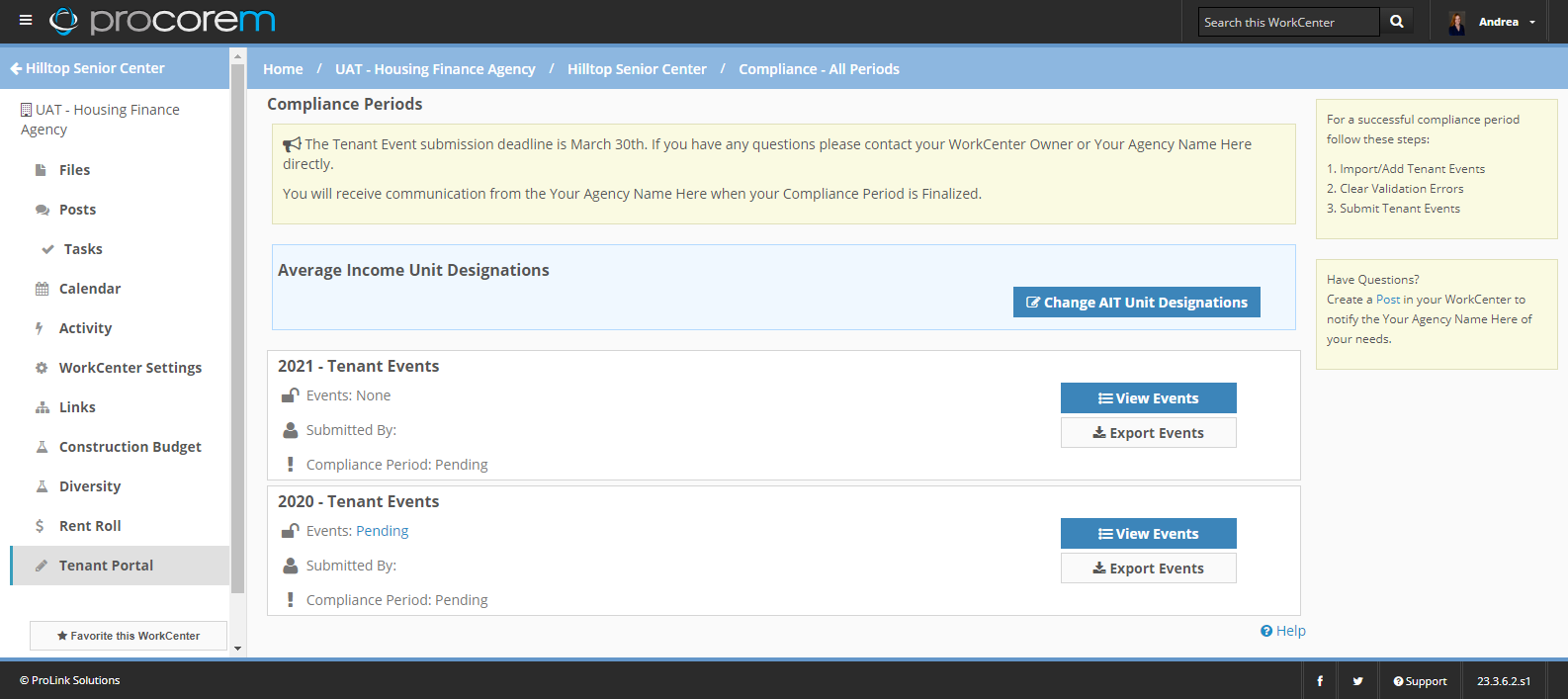
Click Change AIT Unit Designations.
The AIT Project Designations page opens. The screen shows the current AIT designations for average income buildings. The designations shown in the grid for each unit are based on the most recent effective date.
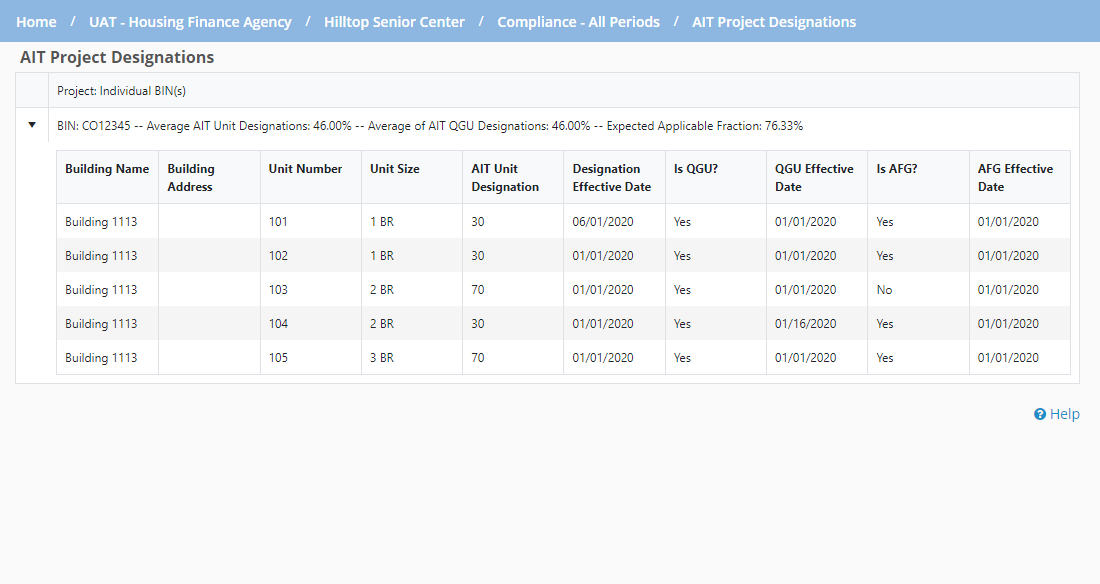
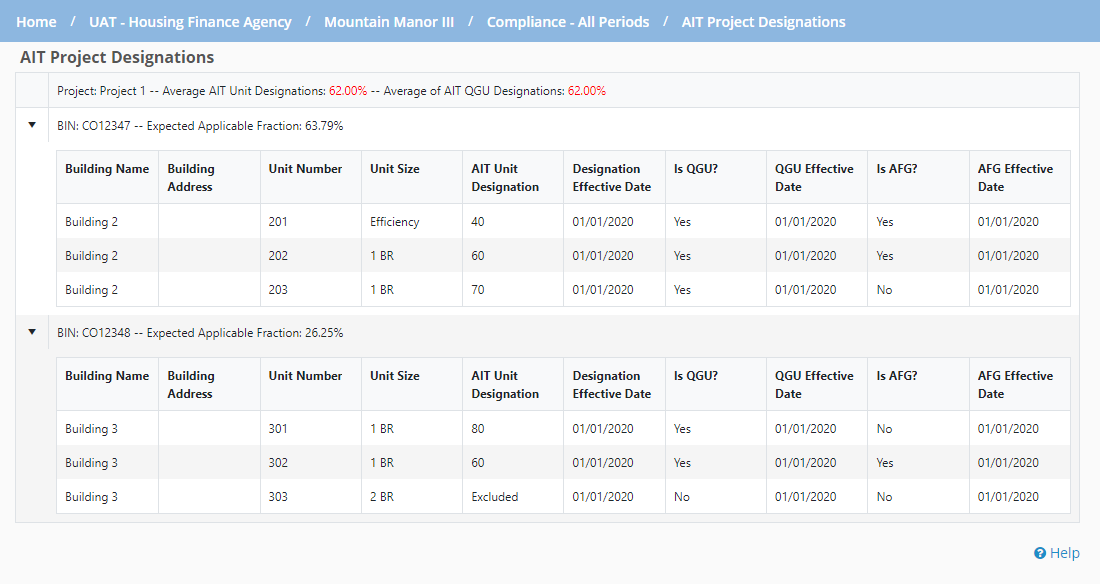
Single Building Project; Multi-Building Project
Click into a row in the grid to navigate to the overview screen for the selected building and unit.
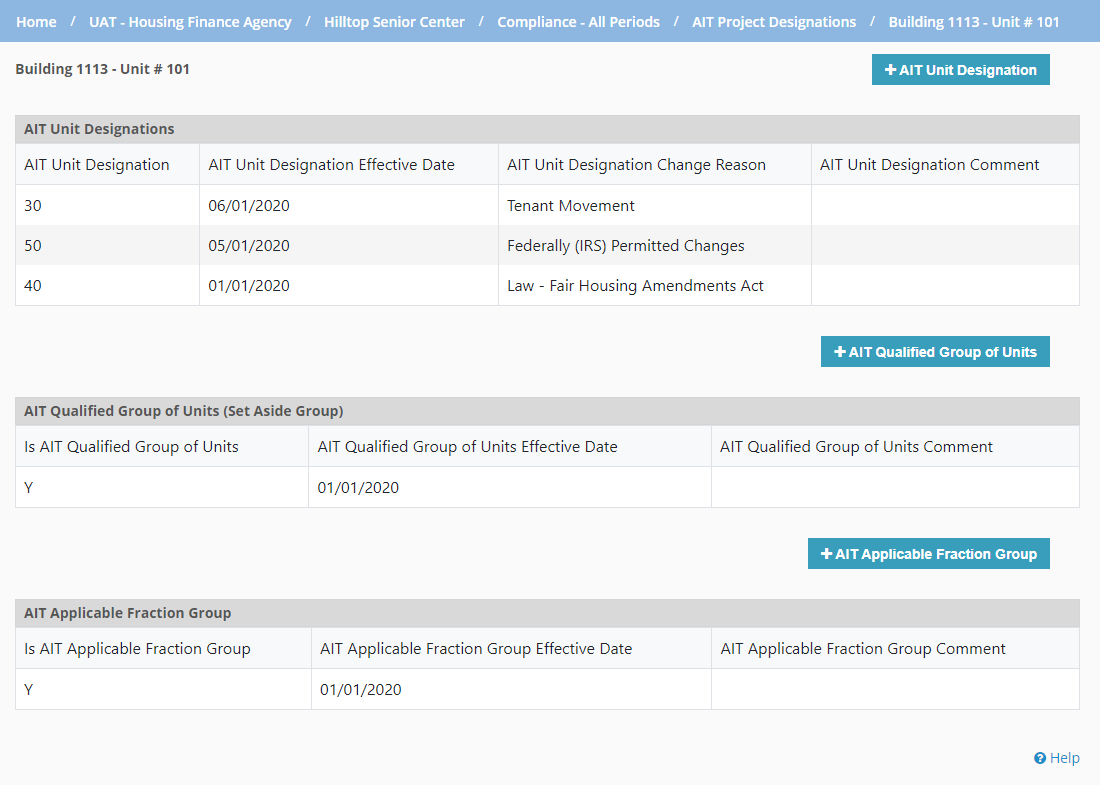
This screen includes three grids: Add and Edit AIT Unit Designations, Add and Edit AIT Qualified Group of Units, and AIT Applicable Fraction Group.
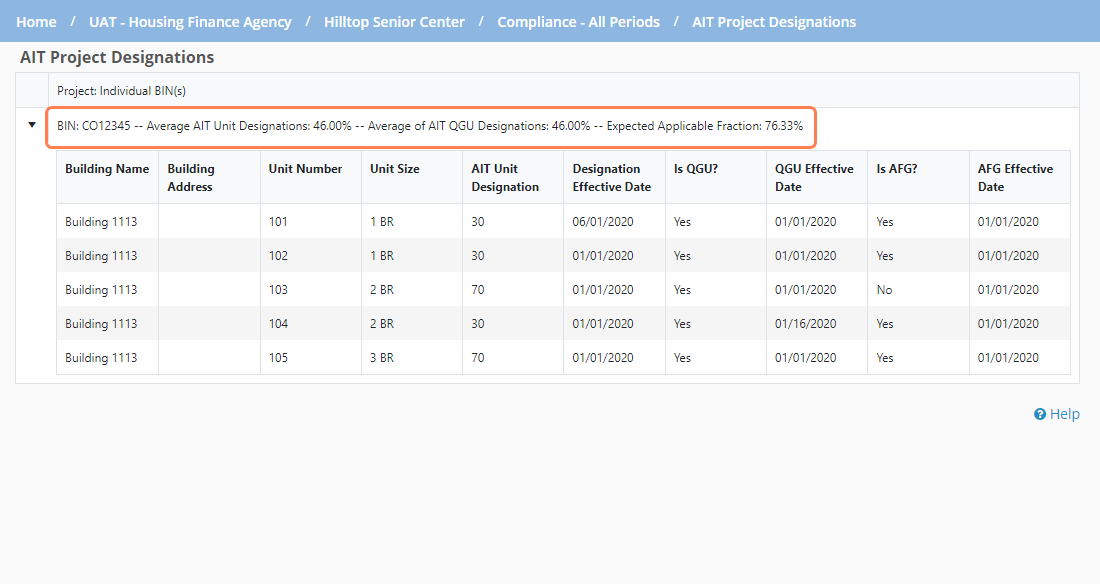
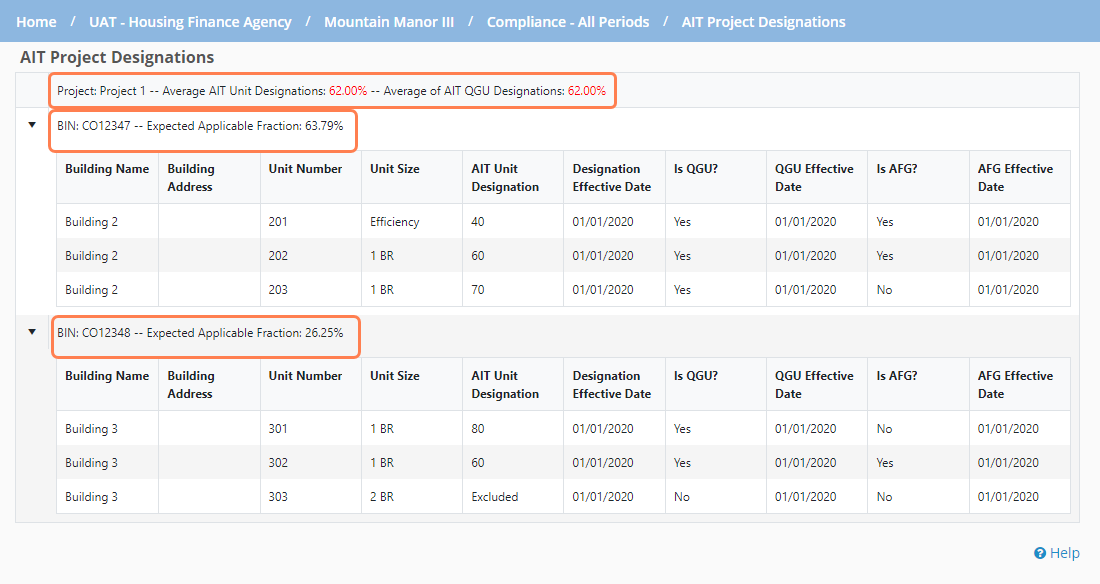
Single Building Project; Multi-Building Project
The screen shows the following project-level calculations when the BIN is part of a multi-building project:
Average AIT Unit Designations—Sum all of the AIT Unit Designation percents for the tax credit units (Unit Type = Low Income) in the project excluding any units with an AIT unit designation of "Market" or "Excluded" or AIT unit designation is missing / total count of tax credit units in the project excluding any units with an AIT unit designation of "Market" or "Excluded." If the value is greater than 60%, the value is displayed in red font.
Average AIT QGU Designations—Sum all of the AIT Unit Designation percents for the tax credit units (Unit Type = Low Income) in the project where the AIT Qualified Group of Units = Y excluding any units with an AIT unit designation of "Market" or "Excluded" or AIT unit designation is missing / total count of AIT unit designations where the AIT Qualified Group of Units = Y for the project excluding any units with an AIT unit designation of "Market" or "Excluded" or AIT unit designation is missing. If the value is greater than 60%, the value is displayed in red font.
The screen shows the following BIN-level calculations:
Expected Applicable Fraction % (when BIN is part of multi-building project or single building project)—Displays the lesser value of the following calculations:
Sum total number of tax credit units (Unit Type = Low Income) where the Applicable Fraction Group = Y for the Building (BIN) excluding any units with an AIT unit designation of "Market" or "Excluded" or AIT Applicable Fraction Group is missing / sum total number of units for the building (BIN) that are not Unit Type = Employee
OR
Sum total square feet of tax credit units (Unit Type = Low Income) where Applicable Fraction Group = Y for the Building (BIN) excluding any units with an AIT unit designation of "Market" or "Excluded" or AIT Applicable Fraction Group is missing / sum total square feet of units for the building (BIN) that are not Unit Type = Employee
Average AIT Unit Designations (when single building project)—Sum all of the AIT Unit Designation percents for the tax credit units (Unit Type = Low Income) in the BIN excluding any units with an AIT unit designation of "Market" or "Excluded" or AIT unit designation is missing / total count of tax credit units in the BIN excluding any units with an AIT unit designation of "Market" or "Excluded." If the value is greater than 60%, the value is displayed in red font.
Average AIT QGU Designations (when single building project)—Sum all of the AIT Unit Designation percents for the tax credit units (Unit Type = Low Income) in the BIN where the AIT Qualified Group of Units = Y excluding any units with an AIT unit designation of "Market" or "Excluded" or AIT unit designation is missing / total count of AIT unit designations where the AIT Qualified Group of Units = Y for the BIN excluding any units with an AIT unit designation of "Market" or "Excluded" or AIT unit designation is missing. If the value is greater than 60%, the value is displayed in red font.
The AIT Unit Designations screen houses the AIT designation for the unit.
You cannot add, edit, or delete records for any compliance years that have been submitted or finalized. You would need to ask the agency to unsubmit/unfinalize the compliance review before making changes.
From the AIT Project Designations screen, click the row of the building/unit combination to edit.
The AIT building/unit screen opens.
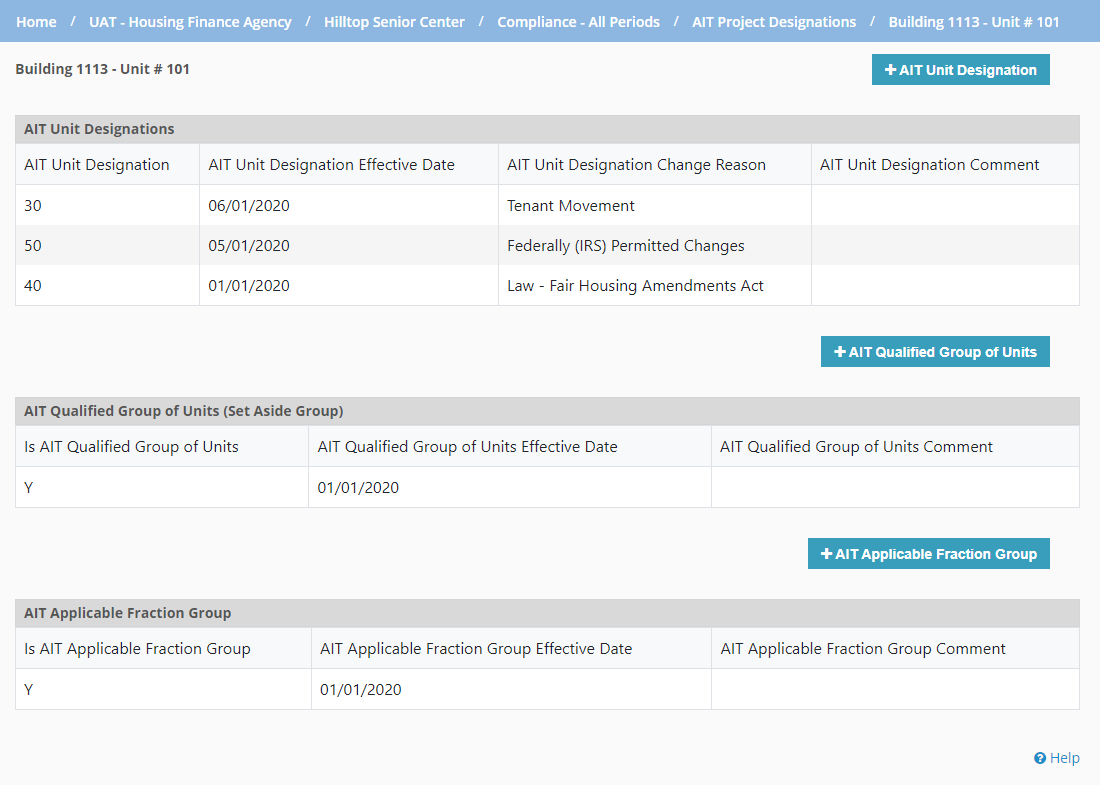
Click Add AIT Unit Designation above the AIT Unit Designations grid.
OR
Click a row of an existing designation in the AIT Unit Designations grid to edit a designation.
The AIT Unit Designations screen opens.
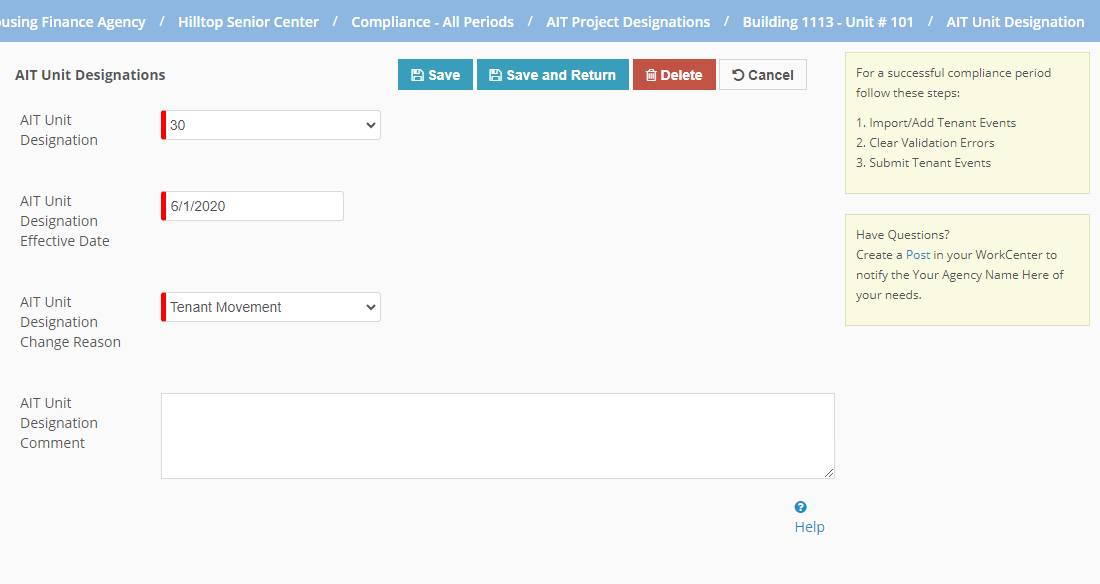
Select the AIT Unit Designation (20, 30, 40, 50, 60, 70, 80, Market, or Excluded).
Select or enter the AIT Unit Designation Effective Date.
The effective date must be unique among AIT Unit Designation records for the unit.
Select the AIT Unit Designation Change Reason.
Optionally, enter a Comment.
Click Save.
When you save an AIT unit designation, the system checks that the unit type on the tenant event correlates to the AIT unit designation where the most recent tenant event date is prior to or equal to the AIT unit designation being saved. To prevent a warning message, ensure one of the following:
Unit Type = Low Income and current AIT Unit Designation is a value between 20–80 or Excluded
Unit Type = Market or Employee and the current AIT Unit Designation is Market or Excluded
Vacant unit (no unit type), then AIT Unit Designation can be any valid designation
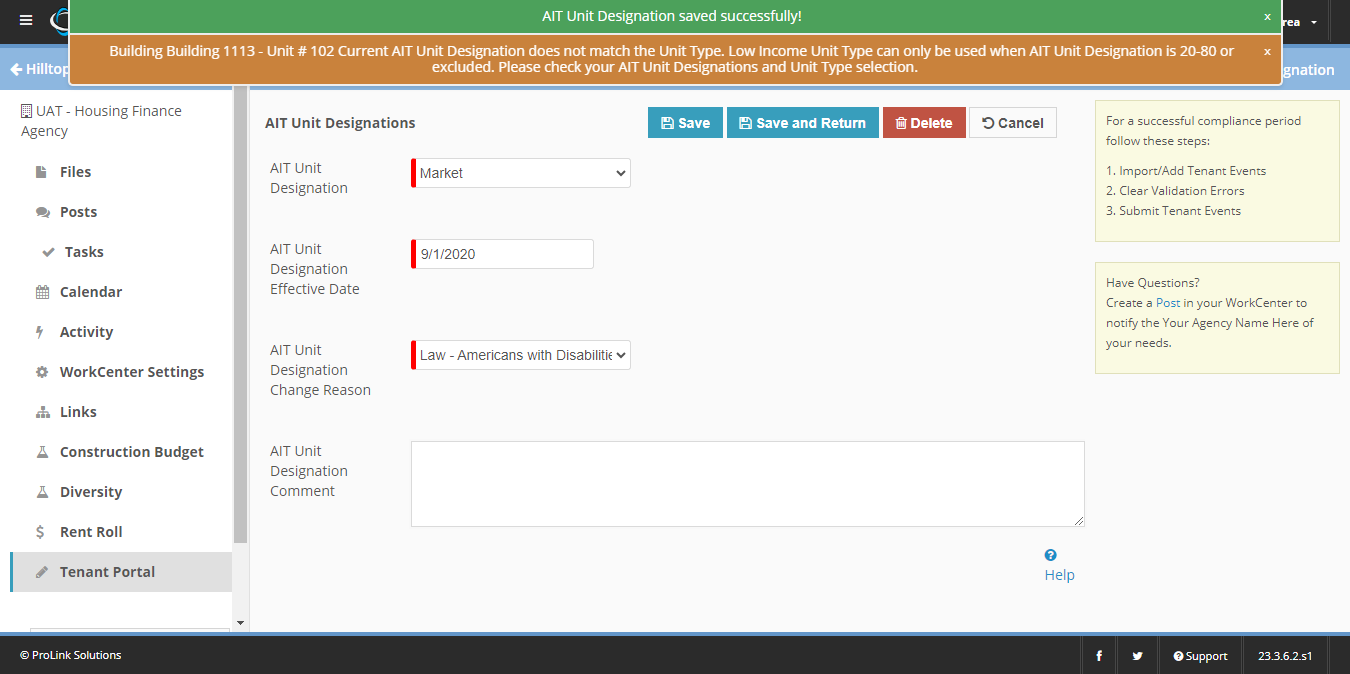
When you delete an AIT unit designation, the system checks that the unit type on the tenant event correlates to the AIT unit designation where the most recent tenant event date is prior to or equal to the prior AIT unit designation effective date. If the system identifies a mismatch, it presents a warning message.
Tip
You should update AIT unit designations before transfer events. The system will not complete a transfer event if the current AIT unit designation does match the unit type.
The AIT Qualified Group of Units screen indicates the AIT Qualified Group of Units for the Unit, or group of units whose average income is 60% of AMI or less.
You cannot add, edit, or delete records for any compliance years that have been submitted or finalized. You would need to ask the agency to unsubmit/unfinalize the compliance review before making changes.
From the AIT Project Designations screen, click the row of the building/unit combination to edit.
The AIT building/unit screen opens.
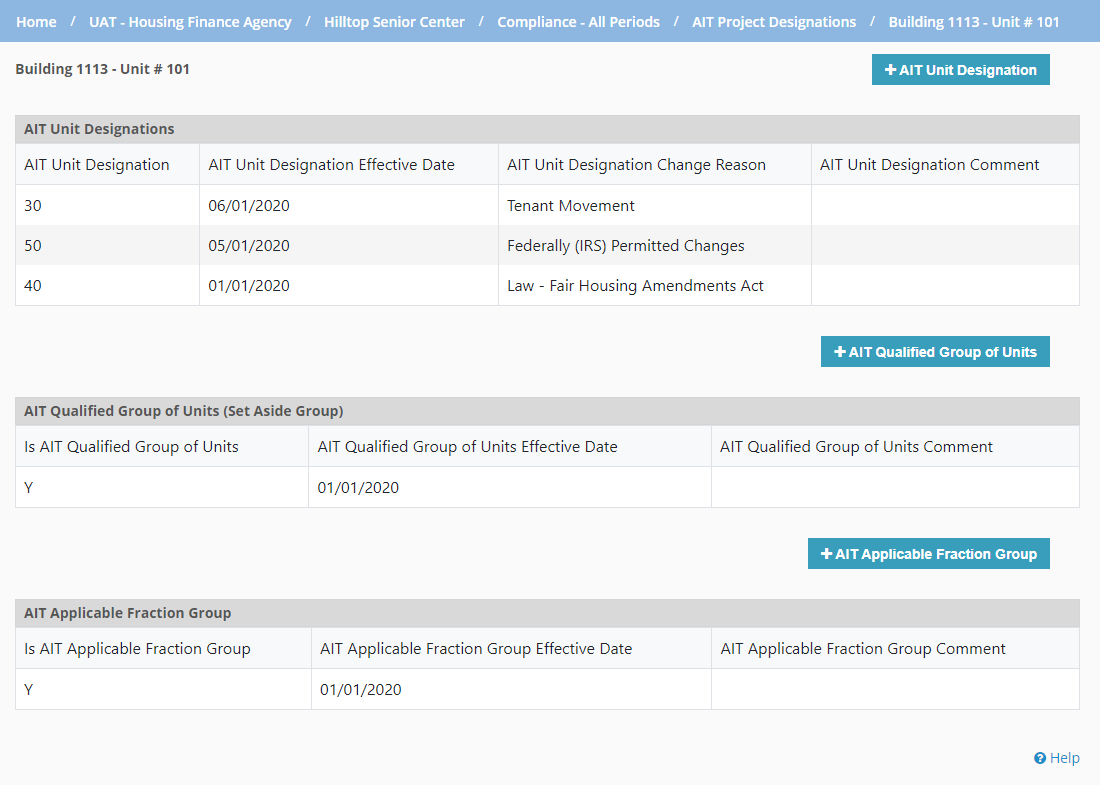
Click Add AIT Qualified Group of Units above the AIT Qualified Group of Units (Minimum Set Aside) grid.
OR
Click a row of an existing designation in the AIT Qualified Group of Units (Minimum Set Aside) grid to edit a designation.
The AIT Qualified Group of Units screen opens.
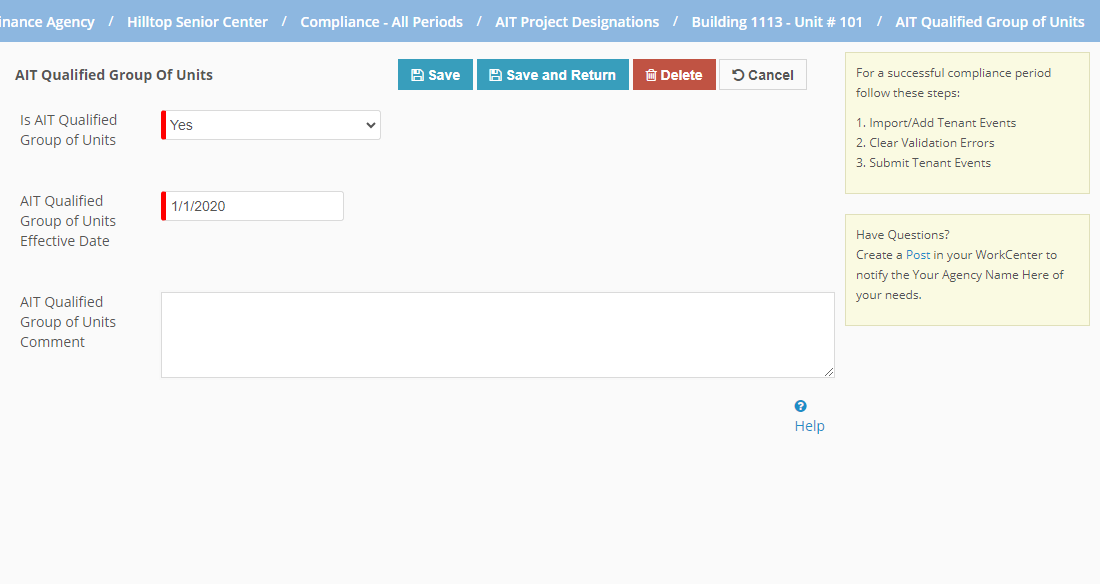
Select "Yes" to indicate the unit is part of the AIT Qualified Group of Units, or select "No" to indicate the unit is not part of the group.
Select or enter the AIT Qualified Group of Units Effective Date.
The effective date must be unique among AIT Qualified Group of Units records for the unit.
Optionally, enter a Comment.
Click Save.
The AIT Applicable Fraction Group screen indicates the AIT Applicable Fraction Group for the unit, or group used when calculating applicable fraction. This group must include the qualified group of units selected for the minimum set aside, but can include additional units as long as the entire group averages 60% of AMI or less.
You cannot add, edit, or delete records for any compliance years that have been submitted or finalized. You would need to ask the agency to unsubmit/unfinalize the compliance review before making changes.
From the AIT Project Designations screen, click the row of the building/unit combination to edit.
The AIT building/unit screen opens.
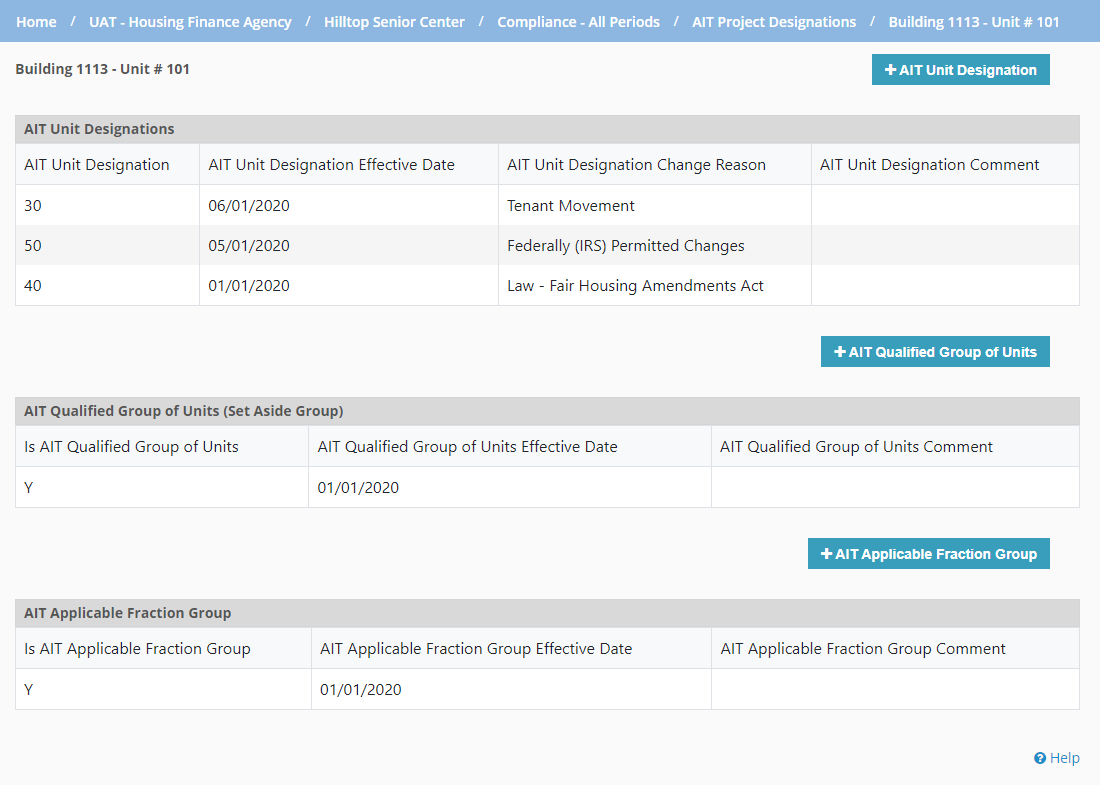
Click Add AIT Applicable Fraction Group above the AIT Applicable Fraction Group grid.
OR
Click a row of an existing designation in the AIT Applicable Fraction Group grid to edit a designation.
The AIT Applicable Fraction Group screen opens.
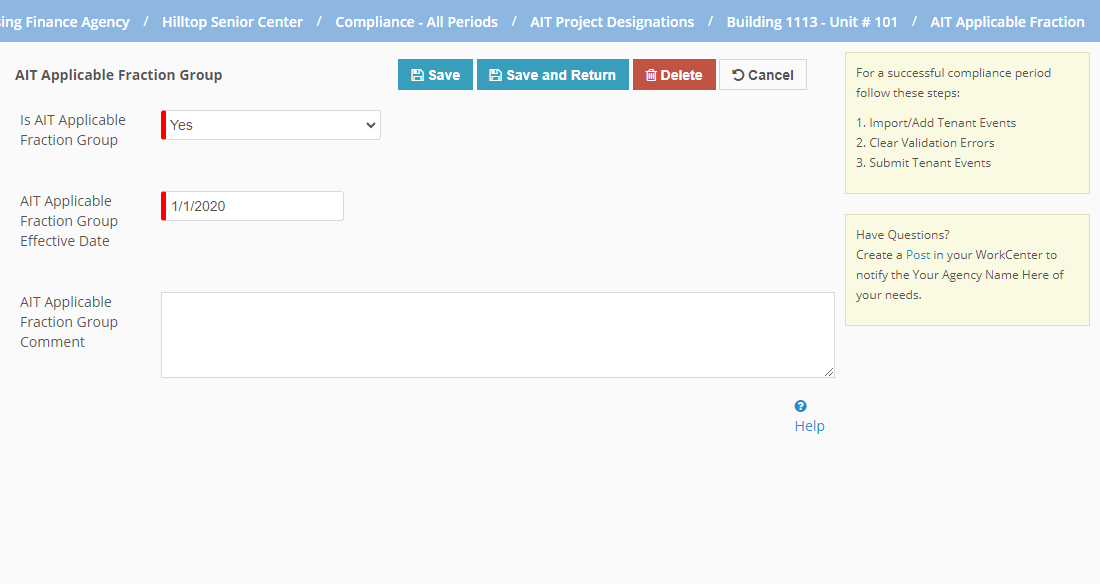
Select "Yes" to indicate the unit is part of the AIT Applicable Fraction Group, or select "No" to indicate the unit is not part of the group.
Select or enter the AIT Applicable Fraction Group Effective Date.
The effective date must be unique among AIT Applicable Fraction Group records for the unit.
Optionally, enter a Comment.
Click Save.
You can import average income designations in bulk.
From the AIT Project Designations screen, click Import Designations near the top.
The AIT Designations Import screen opens.
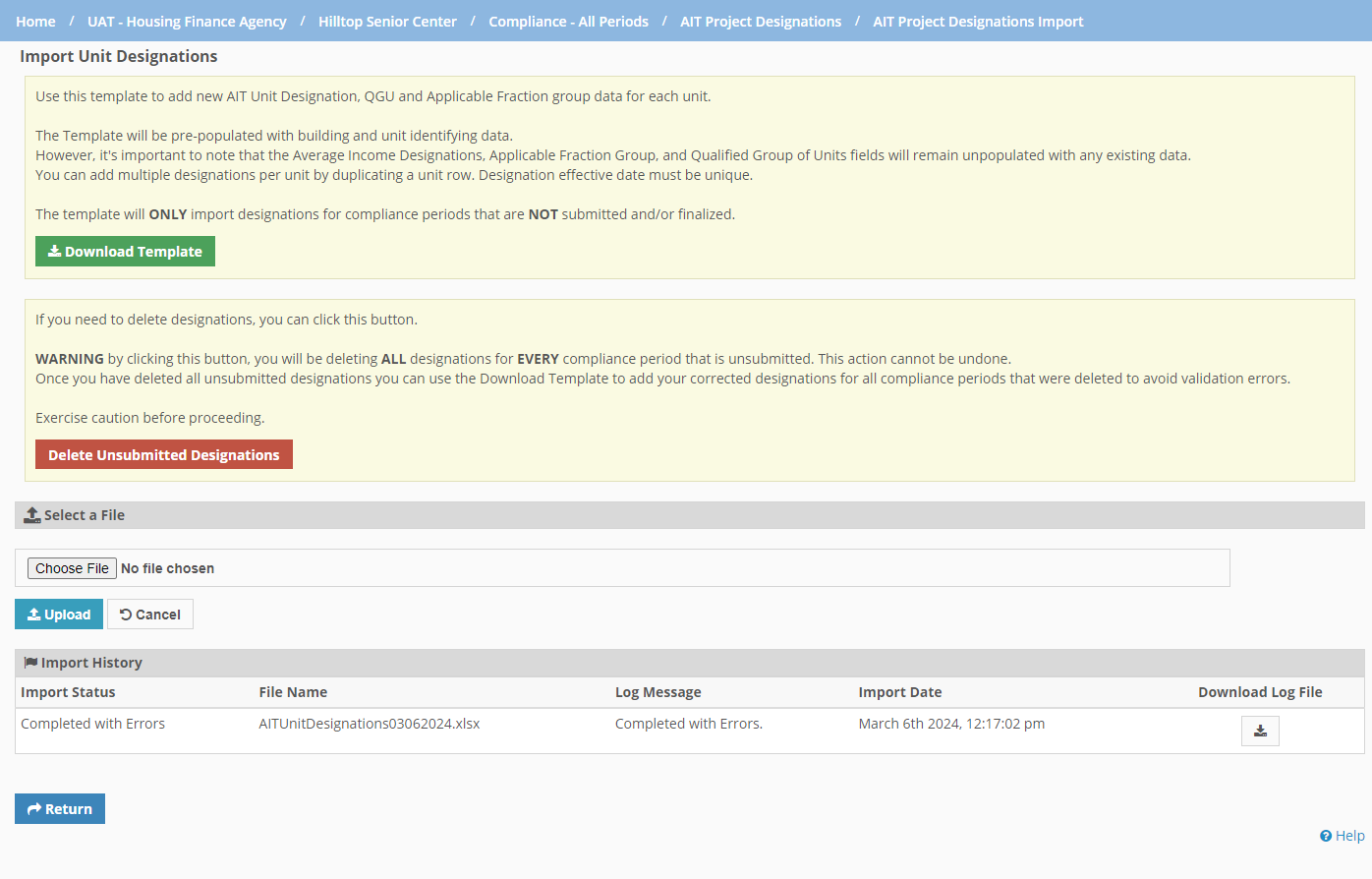
Click Download Template.
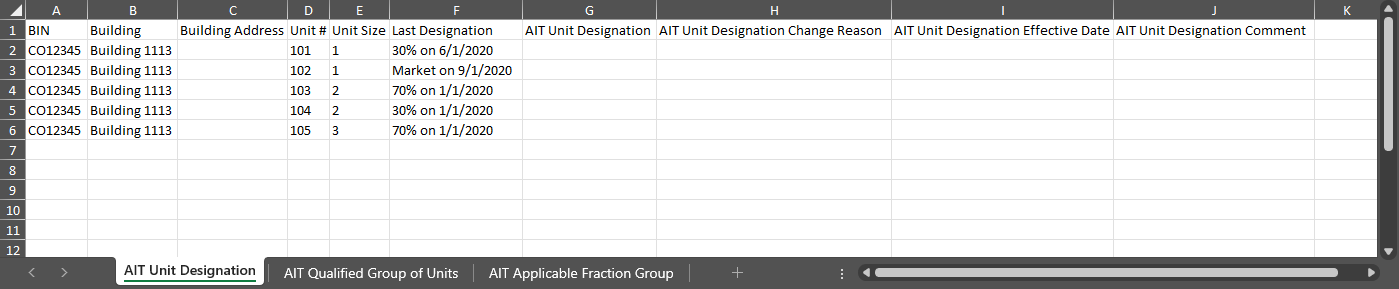
The ProLink-provided Microsoft Excel template is downloaded to your device. The template is pre-populated with a single row for each active unit for an average income BIN. The Last Designation column in the template shows the last designation value with the effective date; for example, 60% on 1/1/2023.
The Change Reason columns and AIT Unit Designation column include drop-down values to ensure a valid value is imported.
Update the template.
Click Choose File, and select the populated template.
Click Upload.
The system will import AIT designations for compliance review periods that have not been submitted or finalized. The system also marks the compliance review period as "dirty" so that the agency knows it needs to be evaluated.
Note
The system only updates AIT data; it will not update any BIN, Building, or Unit data.
You can see the import history and access log files on the screen.
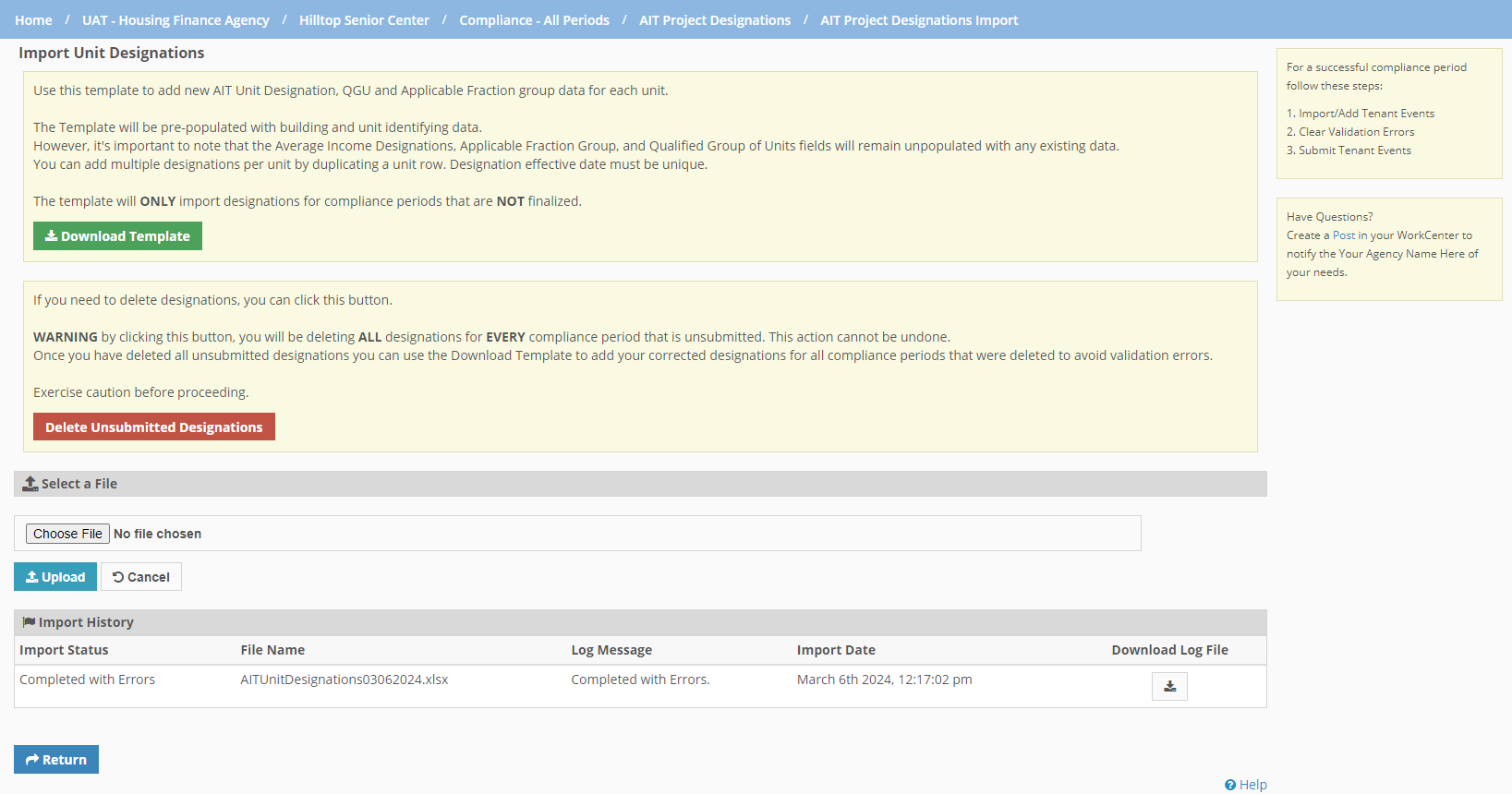 Table 1. Import Status
Table 1. Import StatusStatus
Definition
Completed
Shows for successful file import where the system found no errors.
Completed with Errors
Shows for successful file import, but error log messages are displayed and one or more records could not be imported.
Failed with Errors
Shows for invalid files.
Click Return to go back to the AIT Project Designations screen, where you can see the imported designations.
Import Validations
File/Record | Validation |
|---|---|
File | File is a Microsoft Excel file. File size is greater than zero. File size is smaller than 5 MB. File tabs match the template exactly. All column headers are in row 1 for each tab, and column header names match the template exactly. No blank rows between data. |
AIT Unit Designation | BIN is alphanumeric and an exact match for the property. Building is alphanumeric and an exact match for the property. Unit # is alphanumeric and an exact match for the property. Unit Size is alphanumeric. AIT Unit Designation is 20, 30, 40, 50, 60, 70, 80, Market, or Excluded. This value is required. AIT Unit Designation Change Reason is a valid picklist value (PL_AverageIncomeChangeReason). This value is required. AIT Effective Date is MM/DD/YYYY format. This value is required. The AIT Unit Designation Effective Date must be unique for the Building and Unit Number combination. The record cannot have an effective date within a submitted or finalized compliance review period. AIT Unit Designation Comment is alphanumeric with 100 character max. |
AIT Qualified Group of Units | BIN is alphanumeric and an exact match for the property. Building is alphanumeric and an exact match for the property. Building address is alphanumeric. Unit # is alphanumeric and an exact match for the property. Unit Size is alphanumeric. Is AIT Qualified Group of Units is "Y" or "N." This value is required. AIT Qualified Group of Units Effective Date is MM/DD/YYYY. This value is required. The AIT Qualified Group of Units Effective Date must be unique for the Building and Unit Number combination. The record cannot have an effective date within a submitted or finalized compliance review period. AIT Qualified Group of Units Comment is alphanumeric with 100 character max. |
AIT Applicable Fraction | BIN is alphanumeric and an exact match for the property. Building is alphanumeric and an exact match for the property. Building address is alphanumeric. Unit # is alphanumeric and an exact match for the property. Unit Size is alphanumeric. Is Applicable Fraction Group is "Y" or "N." This value is required. AIT Applicable Fraction Effective Date format is MM/DD/YYYY. This value is required. The AIT Applicable Fraction Effective Date must be unique for the Building and Unit Number combination. The record cannot have an effective date within a submitted or finalized compliance review period. AIT Applicable Fraction Group Comment is alphanumeric with 100 character max. |
You can delete all AIT designations (unit, QGU, and applicable fraction) for every compliance period that is unsubmitted. The action cannot be undone.
From the AIT Project Designations screen, click Import Designations near the top.
The AIT Designations Import screen opens.
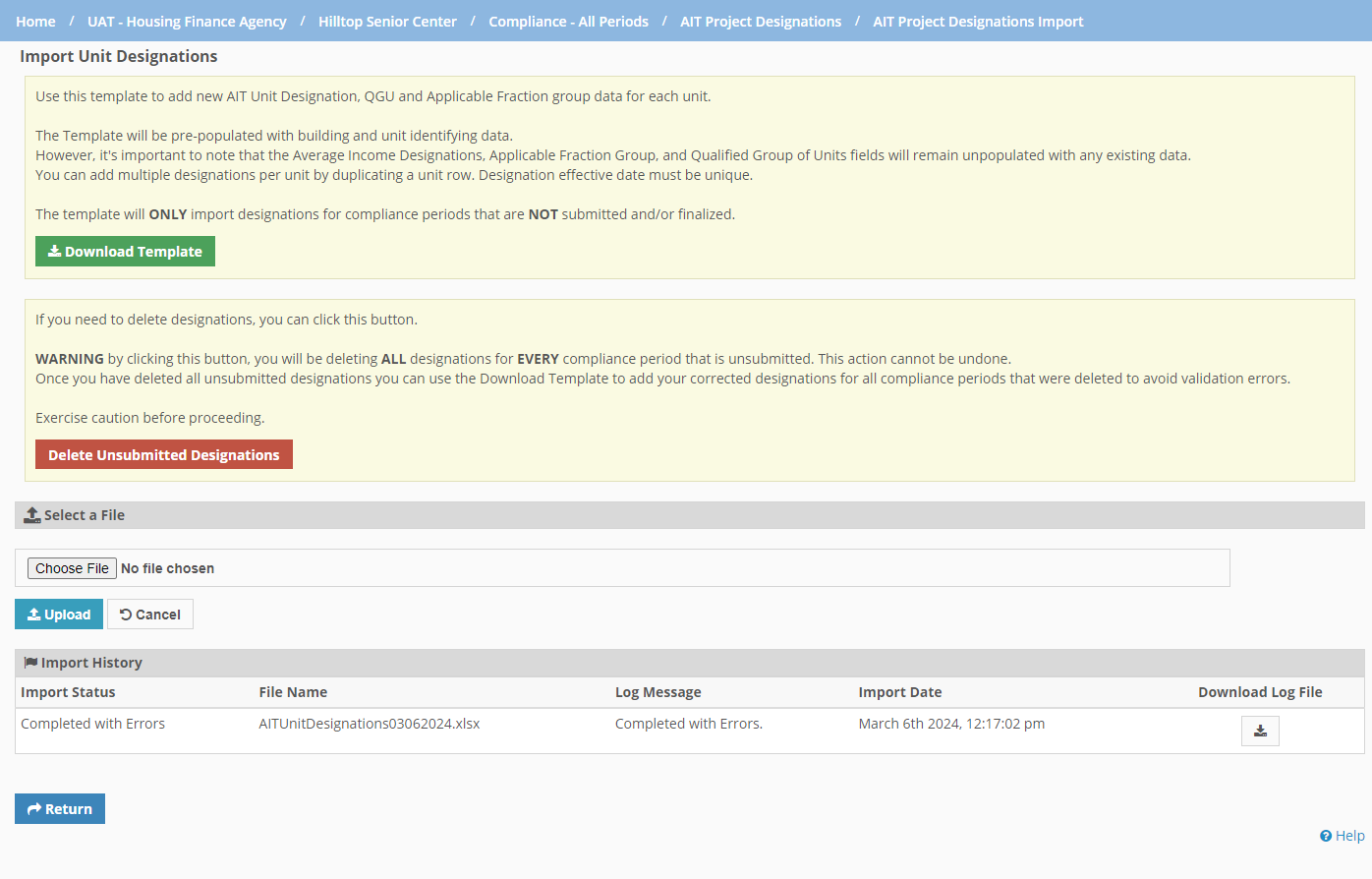
Click Delete Unsubmitted Designations.
A confirmation popup opens.
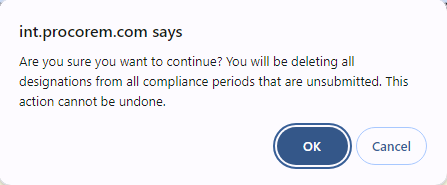
Click OK to continue.
Click Return to go back to the AIT Project Designations screen, where you can see the updated AIT Project Designations grid.