Validate and Submit Tenant Events
After you, as the property owner/manager, have added or imported all tenant events for the compliance period, you need to run the validation process to check for errors, correct any errors, and then submit the tenant events to the agency.
If you make changes to tenant events after validating, but before submitting, be sure to validate a final time before submitting. If you forget, the system automatically performs a final validation when you attempt to submit the tenant events.
Tip
Optionally, you can export the tenant events for review in Microsoft Excel.
Click View Tenant Events for the compliance period to view its units and tenant events.
The List Units screen opens.
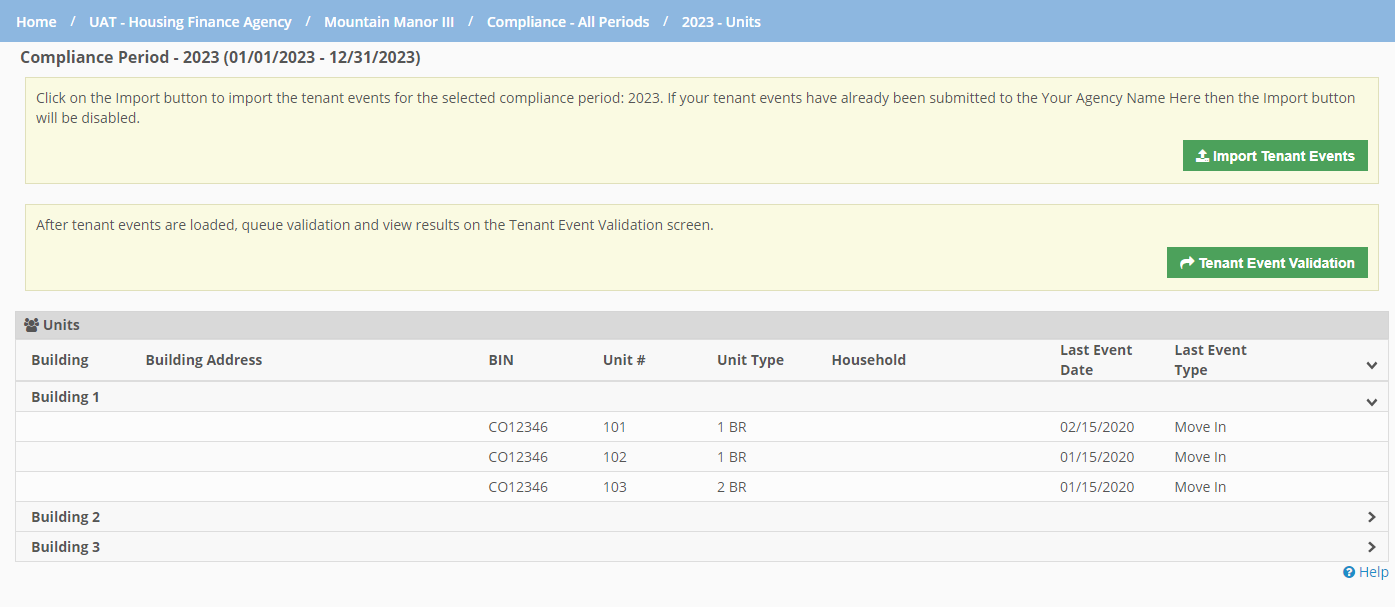
Click Tenant Event Validation.
The Tenant Event Validation screen opens.
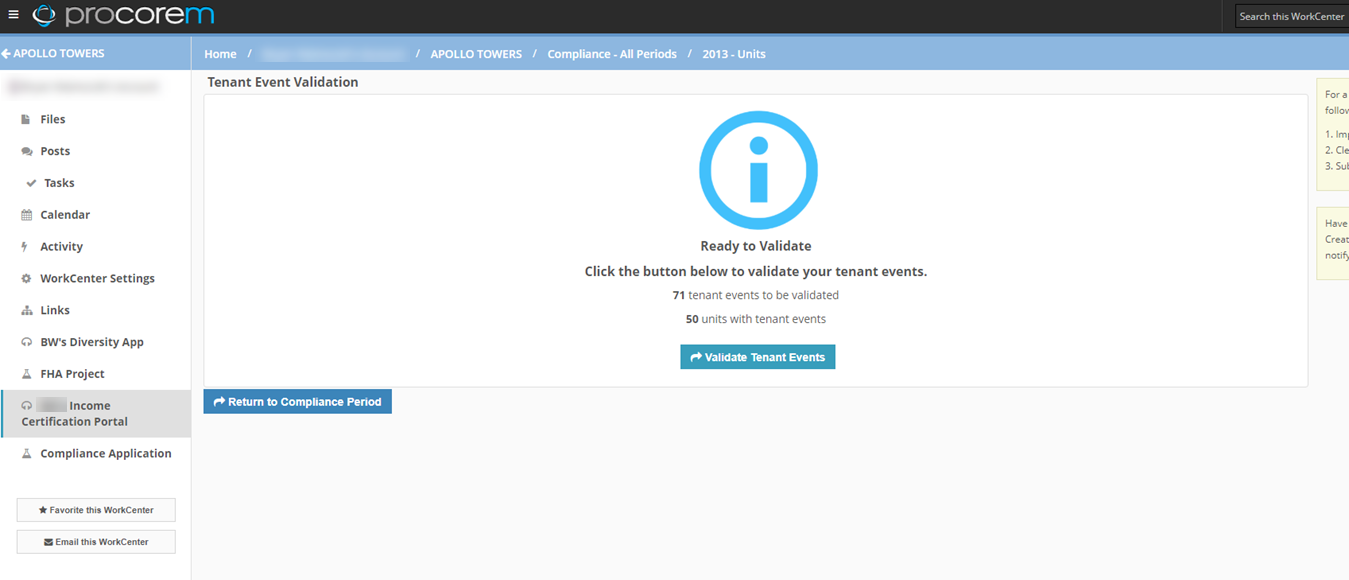
Note
The Tenant Event Validation button is disabled when:
An import file is processing.
No tenant events exist for the compliance period.
The import file failed with errors.
Click Validate Tenant Events.
The Tenant Portal queues the tenant events for the compliance period for the validation process, which checks the tenant events for errors. The screen automatically updates every five seconds until the validation is complete.
If the Validation Status is Completed without errors, click Submit Tenant Events.
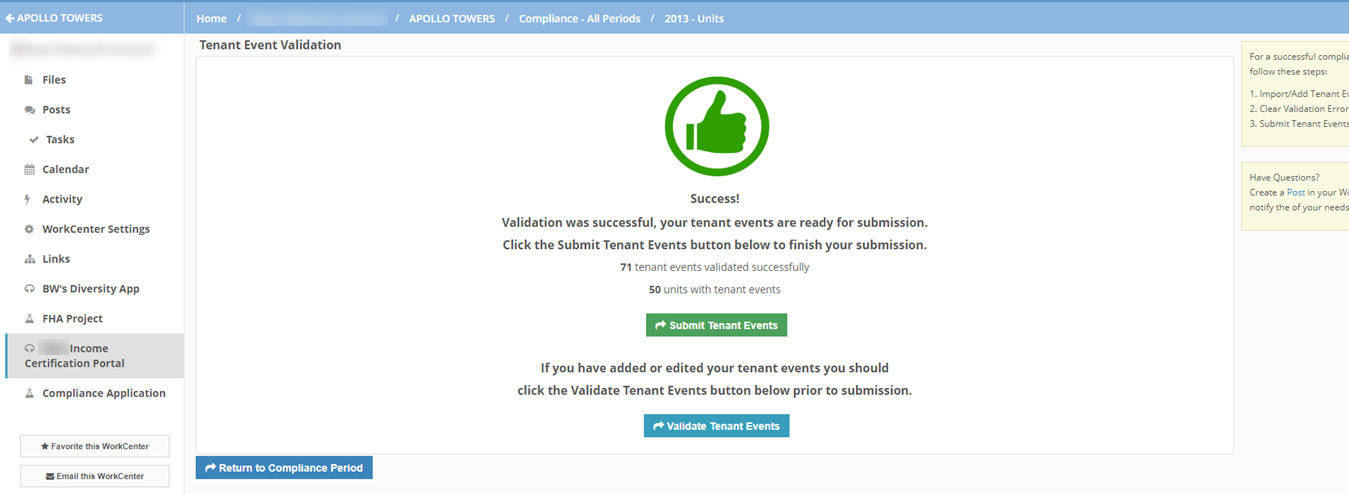
You cannot submit if there are zero tenant events.
The tenant events are submitted to ProLinkHFA and the agency's Compliance Officer can begin the compliance review. You can no longer make further changes to the tenant events for the compliance period.
OR
If the Validation Status is Completed with errors, you must correct all of the tenant events that have errors. Then you can rerun the validation process and submit the tenant events when they all pass.
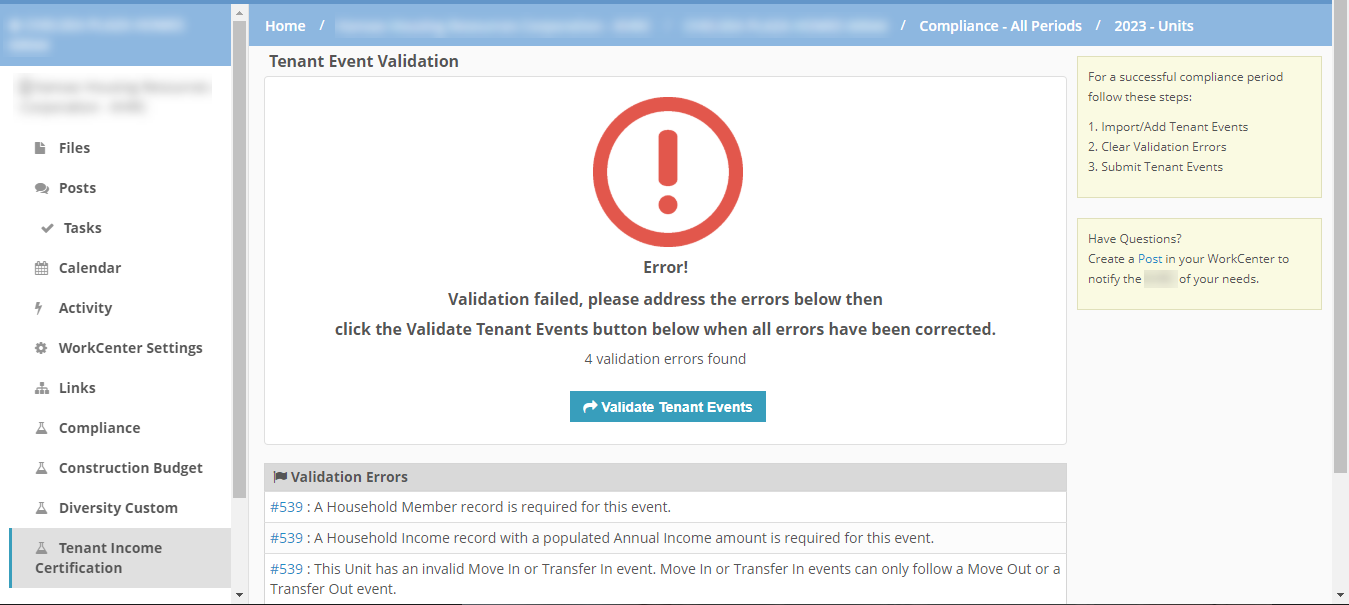
Validation errors show the Unit #, presented as a link to the applicable tenant event record or the AIT building/unit designations page, along with a description of the issue. Errors that might occur include:
Missing household members
Missing income
Tenant events out of order, such as a Move Out event followed by a Recertification
AIT designation errors
If you used the XML import process, you can click the link to update the tenant events in the Tenant Portal manually; however, we recommend you update the tenant events in your property management software first so that the information is consistent across applications.
Warning
On subsequent visits to the validation page, keep in mind the messaging that appears is from the most recent validation. If you have made any changes to the tenant events, be sure to Validate Tenant Events again.